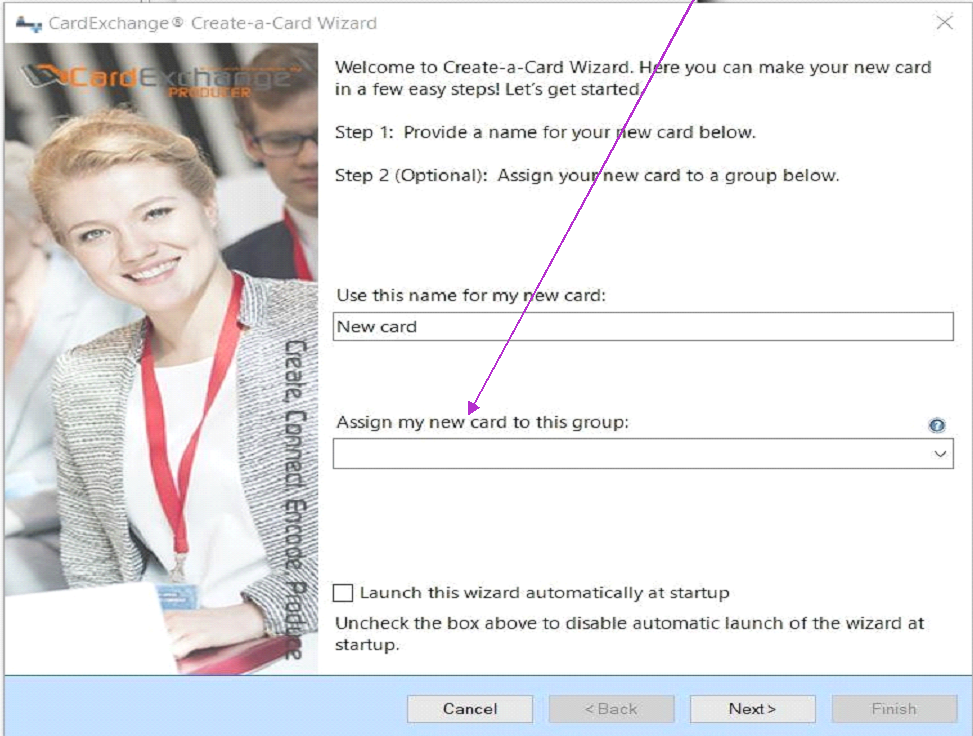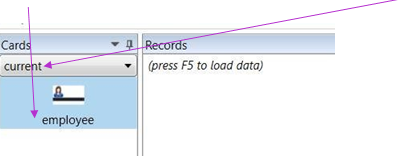Applicable Products: CardExchange® Producer & CardExchange® Visitor
When using Create-a-Card wizard you will see an option to “Assign my new card to this group” to assign
If you choose to leave “Assign my card to this group” blank it will assign the card template to (no subgroup) under the cards window
To change the group AFTER the card template has been created you’ll need to go to the configuration
Once card manager is opened you can assign or reassign the current card template group by highlighting the employee template in question and choosing the rename option.
When renaming the template, you will add the name of the existing or new group to the front of the template name for example, if the name of the template is “employee” you would add the following to the name to assign or reassign to group “current\employee” which will move the employee template from its current group to a new group “current”
Once you have completed the renaming click OK to close the rename window and then click OK to close the Card Manager window.
You should then see a NEW group in the card drop down window named “current” in and the “employee” card template should appear under this newly created group.