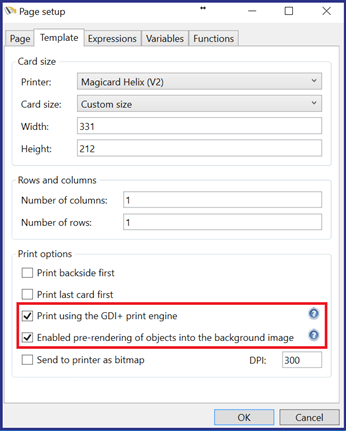Tech note 16/01 - GDI+ Print Engine Explained
Date: October 4th, 2016
Applicable Products: CardExchange® Producer & CardExchange® Visitor
In this Technote we are going to explain the GDI+ Print Engine setting under the page layout of the Card Designer.
The two options highlighted below are checked as default when creating a new card template.
Print using the GDI+ print engine
When this option is selected, all graphics will be converted to GDI+ prior to printing.
CardExchange™ Producer is developed using the latest Microsoft technology and uses their XPS printing engine for printing. XPS is the technology intended to replace the printer driver technology as it has been used since the beginning of Windows.
Unfortunately not all ID card printer manufacturers supply drivers that support XPS technology. Therefore CardExchange™ Producer offers also a GDI+ print engine.
When ID card printers do not support XPS printing, this can result in poor quality of images and problems with resin printing. When this occurs you can set the system to print via GDI+ printing.
As CardExchange™ Producer uses advanced graphical objects that sometimes are not supported by GDI+, you can use this technology in combination with Pre-rendering of objects.
Enabled pre-rendering of objects into the background image
This option enables pre-rendering of objects into the background image of the layout page.
When selected, all objects that have been flagged for pre-rendering, together with the background image or background colour of the layout page, will be rendered into a bitmap image and sent as such to the printer.
By default, only image objects are flagged for pre-rendering, but on the Visibility tab of the Properties window, pre-rendering can be enabled or disabled for any individual object.
Pre-rendering is needed when printing via GDI+ if your design uses graphics that are not supported by GDI+ (For example transparent images).
Pre-rendered objects will always show behind any other objects in the printed result, even if that is not the case on the preview.
Common Issues
Common print issues associated with having the GDI+ print engine checked are:
- Transparent images printing with a black background (when not flagged for pre-rendering)
- Text objects not fitting within the specified text boxes
- Font alignment and font weights such as bold not working for certain fonts
However having the GDI+ print engine unchecked can also cause the following issues:
- On old legacy printers it can cause the PC to “Blue screen” and reboot
- On legacy printer drivers that do not support XPS it can cause images to be reduced to 96 dpi
Printer models
It is difficult to provide a definitive list of printer models and the best setting for each as the drivers are continuously updated.
For most current printer models we believe that these options can be unchecked, however some trial and error may be required if you have issues with the print quality.
Below is a list of printers where we believe it would be best to have the GDI+ option unchecked:
Magicard
- Rio Pro
- Enduro
Fargo
- DTC1000
- DTC 4000
Datacard
- SD260
- SD360
Evolis
- Zenius
- Primacy
NBS Javelin
- J230i
For Zebra printers we believe that the image quality may not be as good unless you have the GDI+ option checked. Again however some trial and error may be required depending on the driver version used:
Zebra
- P330i
- P430i
- ZXP Series 3
- ZXP Series 7
- ZXP Series 8